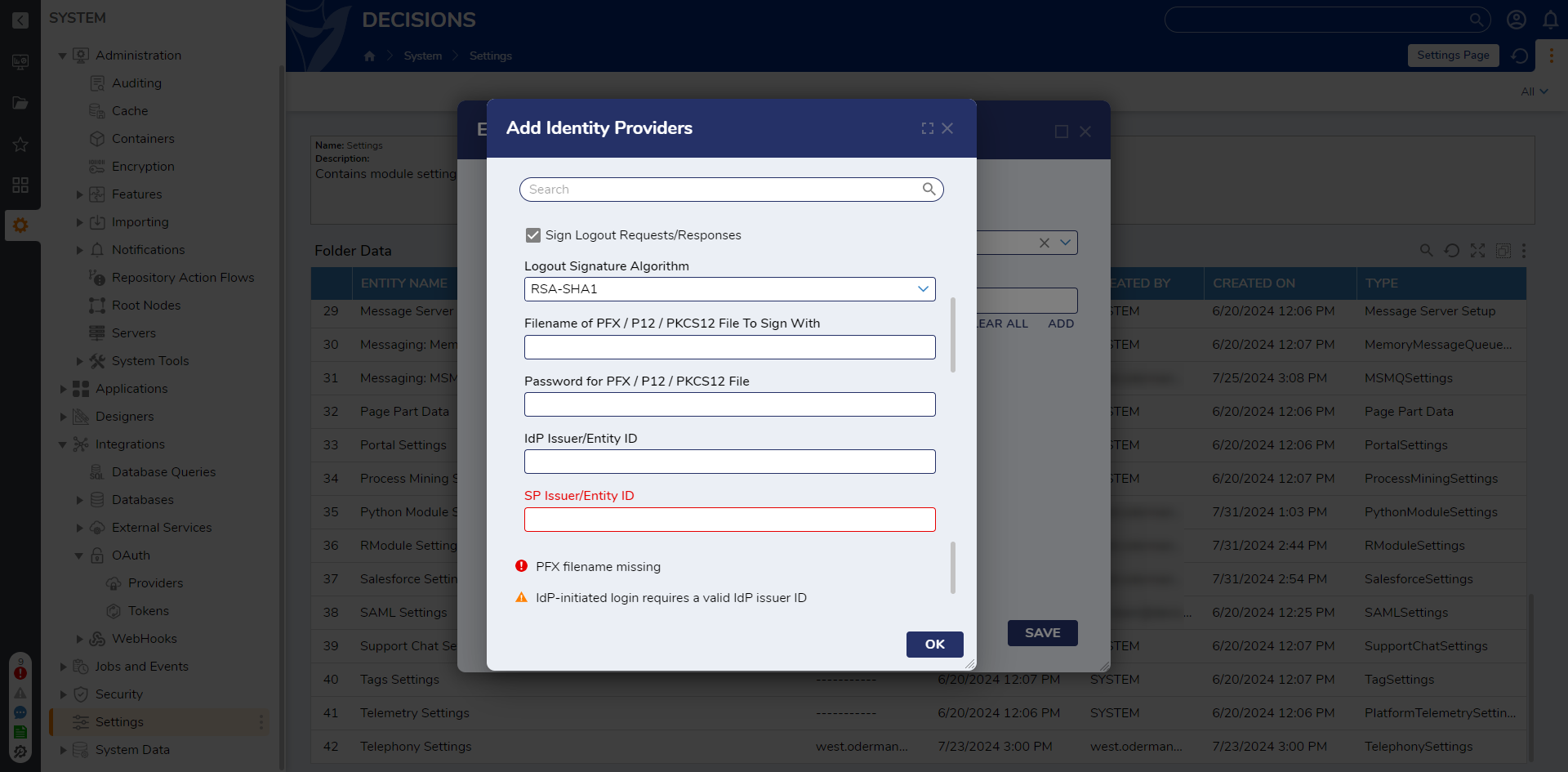Single Logout with SAML
1 Within the SAML Settings > Identity Providers dialog, click the checkbox next to Sign Logout Requests/Responses. Paste the file path of the PFX certificate in the Filename of PFX / P12 / PKCS12 File To Sign With field and the password (if any) in the Password for PFX / P12 / PKCS12 File field.
2 After configuring all other required fields, click OK. Then, click SAVE on the Edit SAMLSettings window.
from: https://documentation.decisions.com/v9/docs/single-logout-with-saml
0