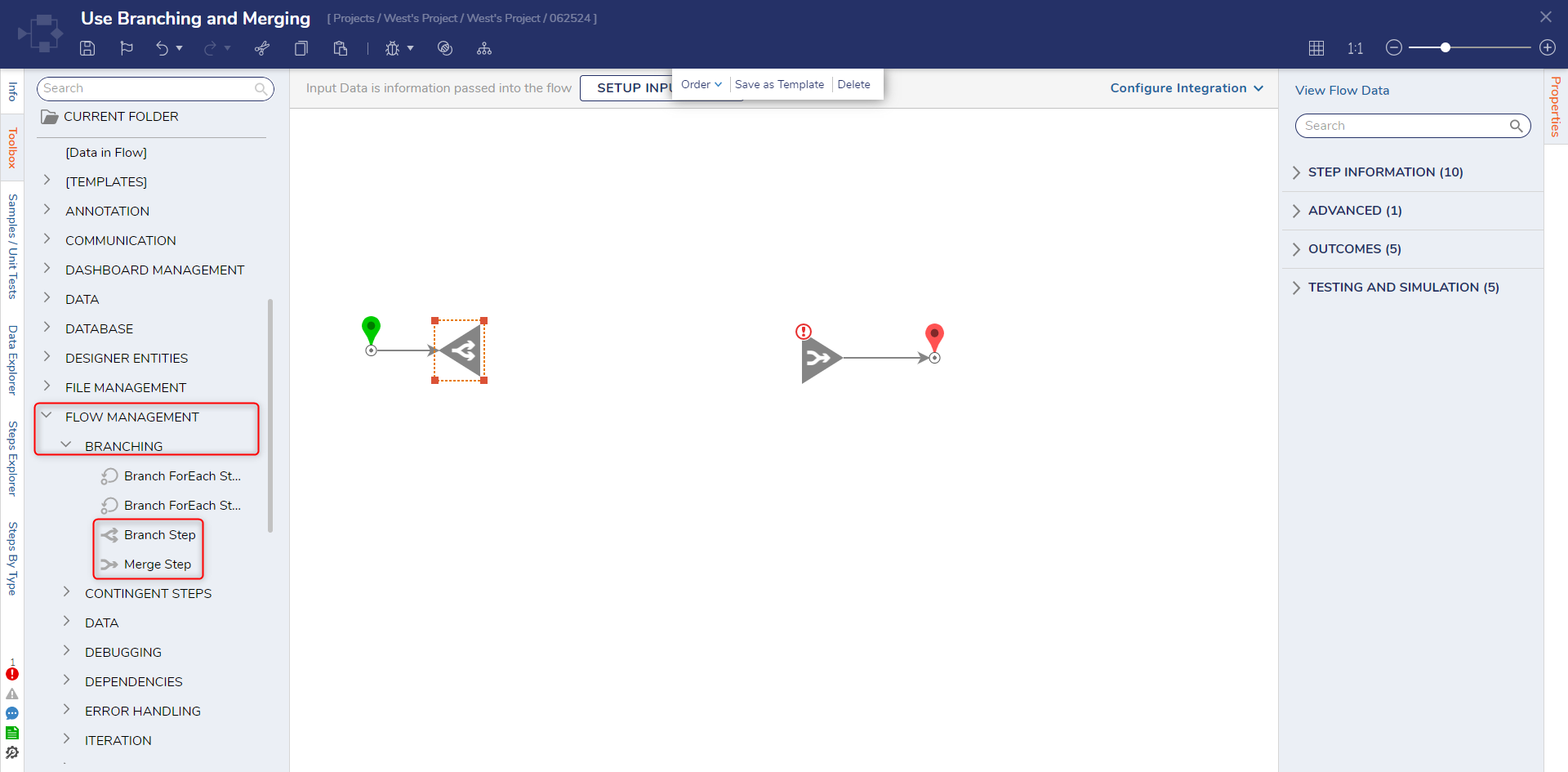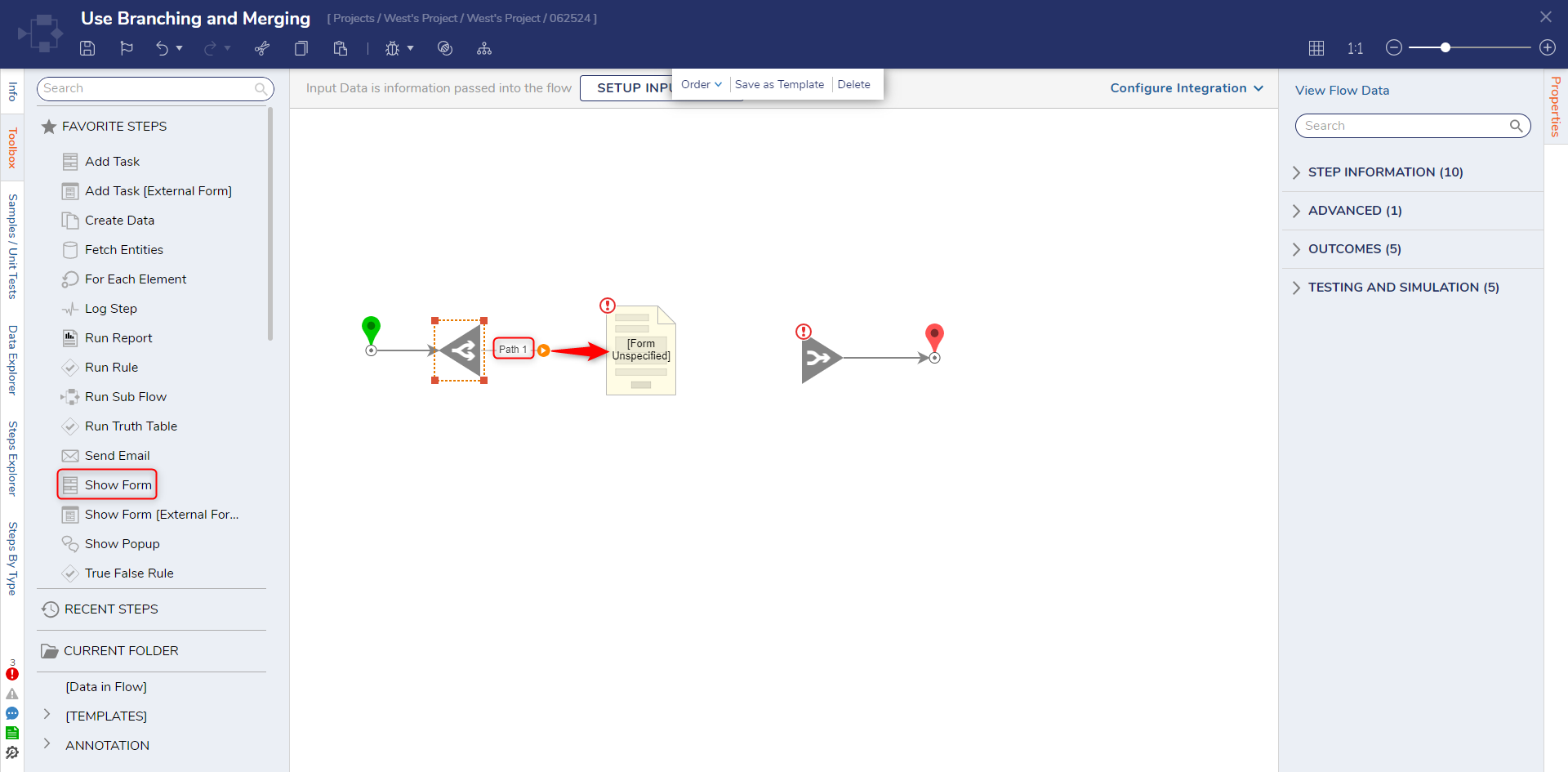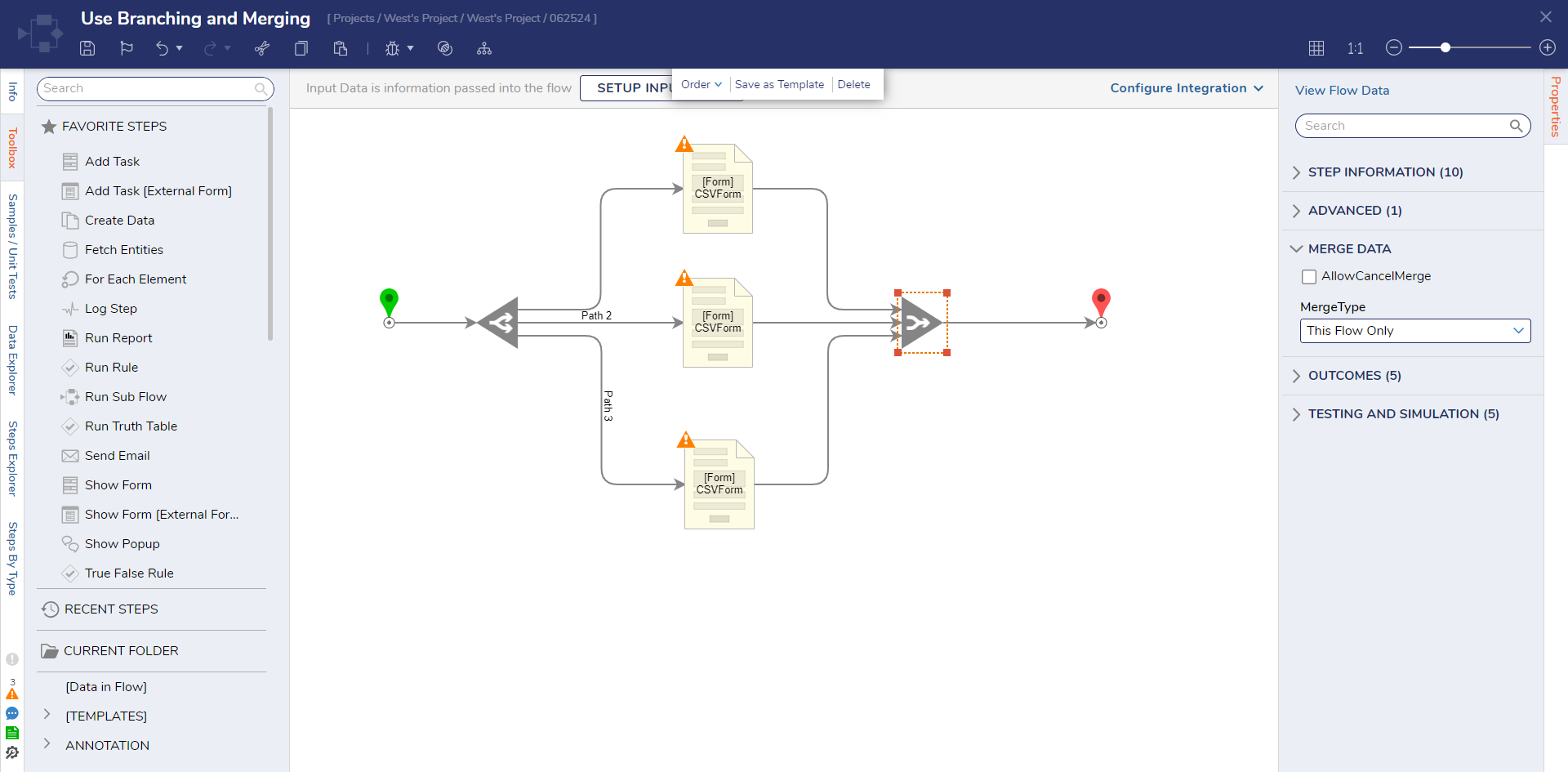Branching and Merging Flows
1 From the Flow Designer, navigate to Toolbox > FLOW MANAGEMENT > BRANCHING. Then, attach a Branch Step to the Start step, and a Merge Step to the End step.
2 However over the Branch step to expose its Outcome Paths; then, attach a Show Form step from Toolbox > FAVORITE STEPS to Path 1.
3 From the Properties tab of the Show Form step, either create a new Formor pick a preexisting one.
4 Hover over the Branch Step once more to reveal Path 2. Attach another Show Form step to newly revealed Outcome Path; then, via PICK OR CREATE FORM, PICK the same Form that was attached to Path 1.
5 Repeat the same process demonstrated in step 4 for the Branch Step's Path 3.
6 Save the Flow, then if desired close via X.
from: https://documentation.decisions.com/v9/docs/branching-and-merging-flows