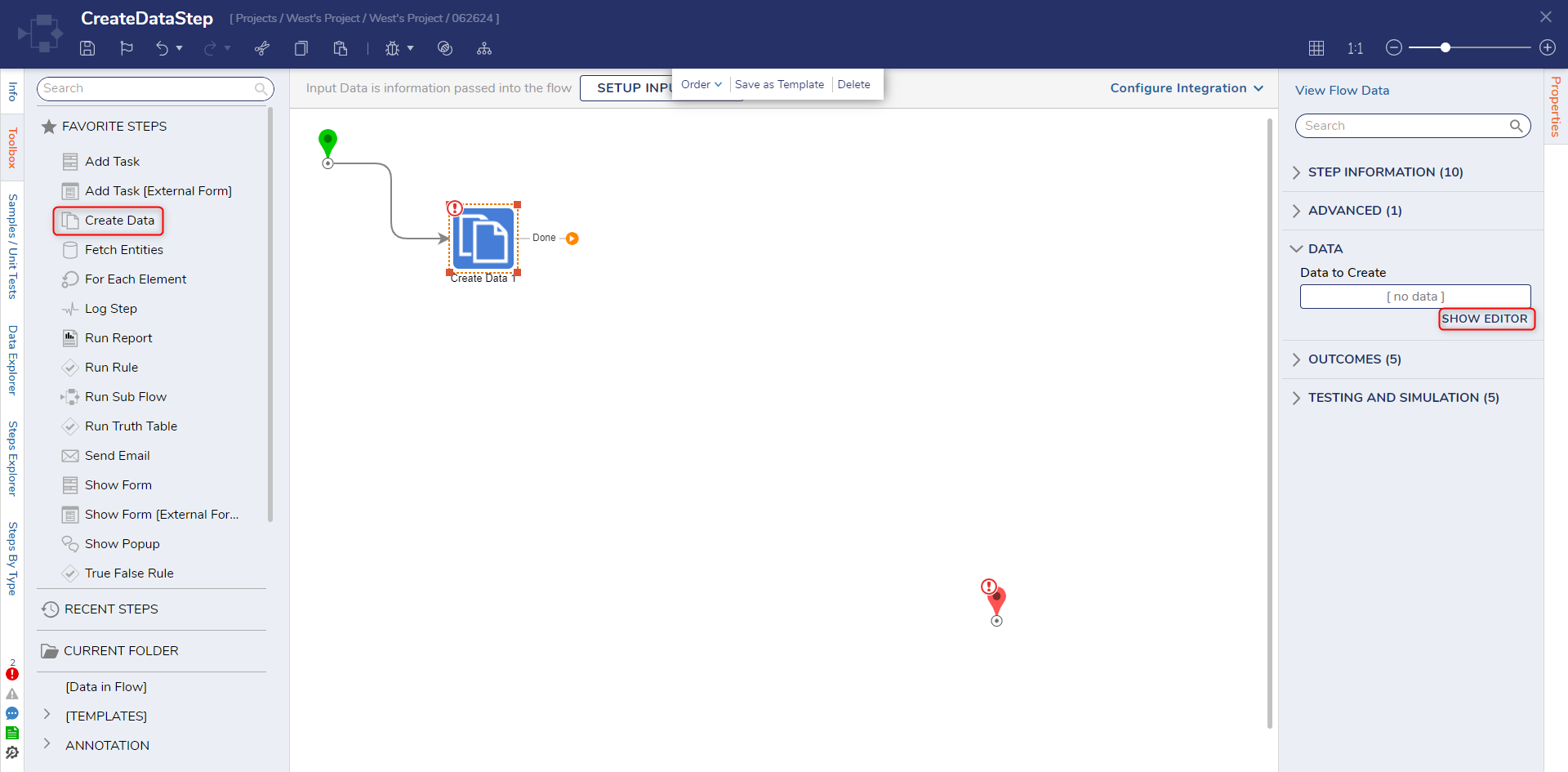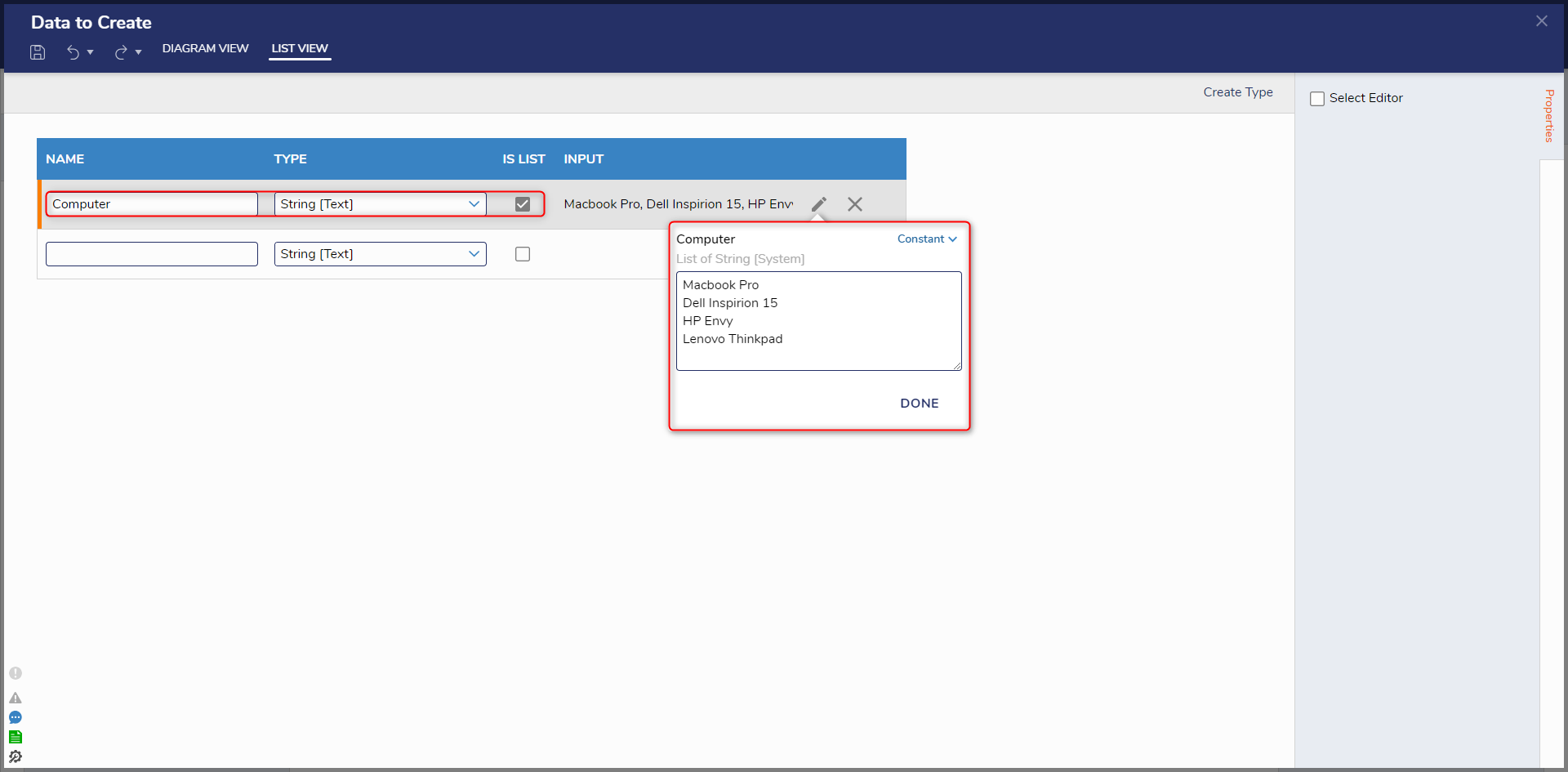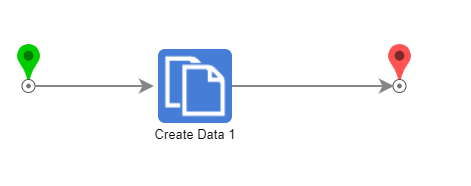Create a Data Step
in Flows
1 Navigate to a Designer Project and select CREATE FLOW from the top Action bar. Select CREATE, Flow, Name the Flow, and then CREATE once more.
2 Attach a Create Data step from the FAVORITE STEPS section of the Toolbox tab, to the Done path of the Start step.
3 Select the Create Data step, then select the SHOW EDITOR link under Properties > DATA.
4 In the Data Definitions window, Name the Data (for example: Computer), select String [Text] from the Type dropdown, and check the Is Listbox.
5 Connect the Done path of the Create Data step to the End step.
from: https://documentation.decisions.com/v9/docs/create-data-step
0