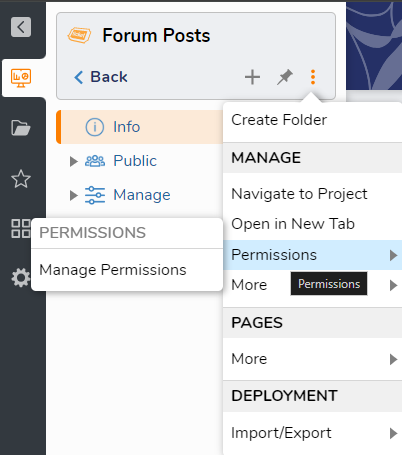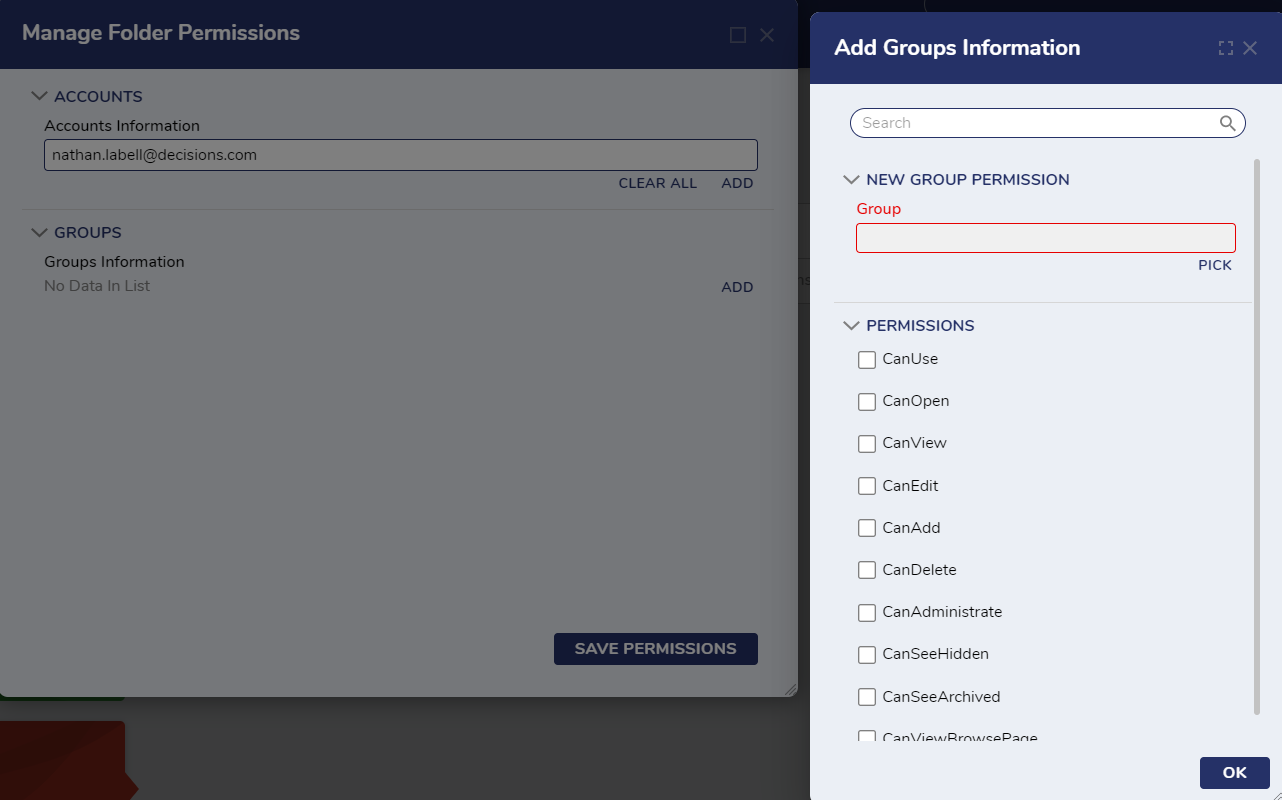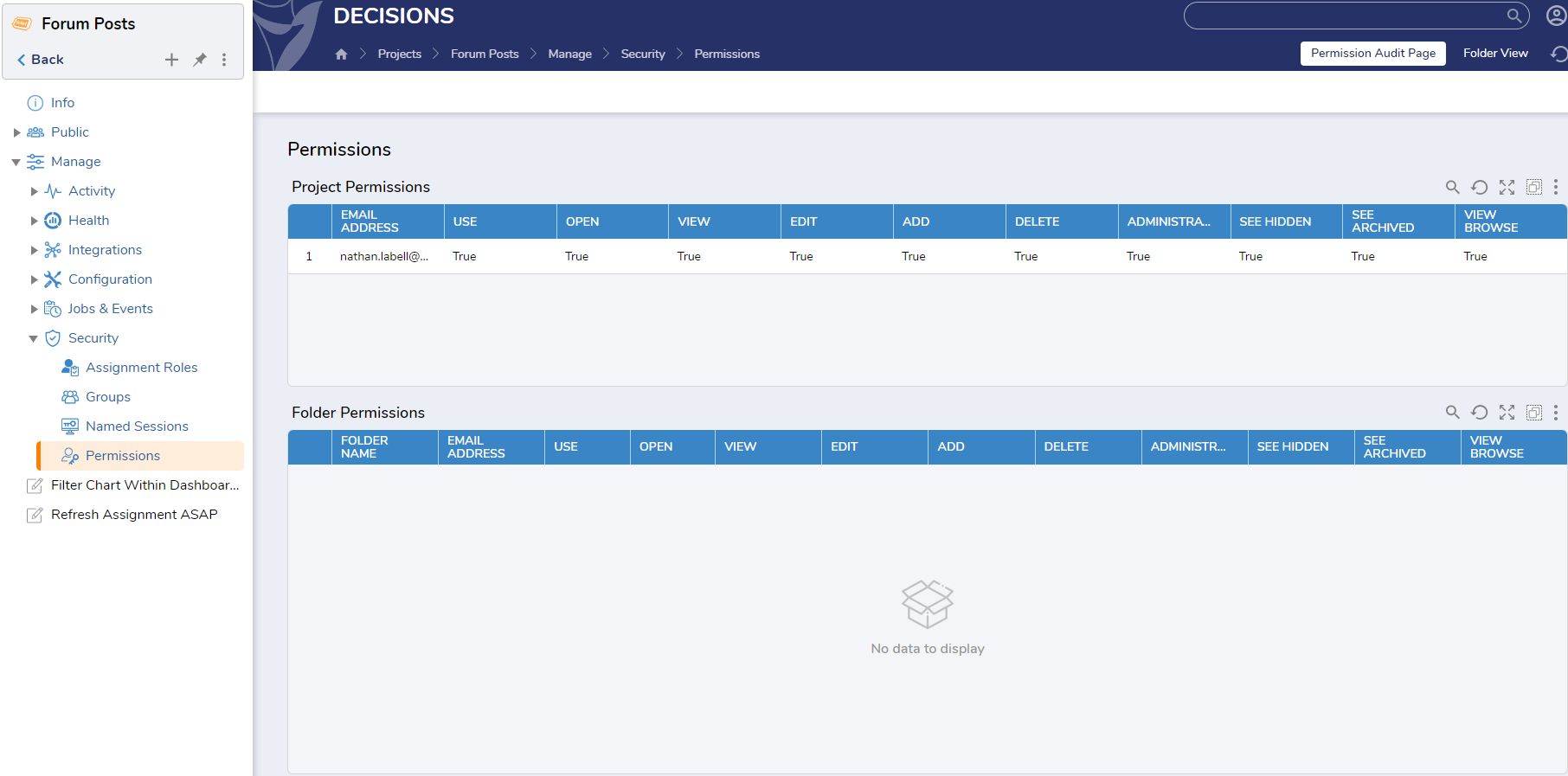Hide Address Bar
Comments
-
Hiding the URL does not fall under the purview of Decisions. However, we can restrict the access of users to certain areas of Decisions using Permissions at the level of the Project. This is distinctly different from Version 8 where permissions were controlled at the level of the folder.
Navigate to the desired project and choose the three dots within the project tab → Permissions → Manage Permissions.
Here you can choose the appropriate permission levels. Here is documentation on the different levels: https://documentation.decisions.com/docs/setting-folder-permissions#folder-permissions-levels
You can also control the permission of projects and folders in the Project Permission Dashboard at Project → Settings → Security → Permissions. Here is our documentation: https://documentation.decisions.com/v9/docs/project-permissions#project-permission-dashboard
Project Permissions - Version 9: https://documentation.decisions.com/v9/docs/project-permissions
0
Howdy, Stranger!