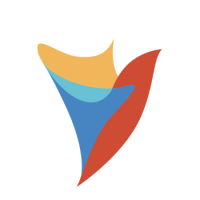Can I have fields in my report formatted as rich text in version 6?
I have rich text fields I want to display in a report, but the report is showing each of them as unformatted strings. I’m in version 6.15, and can’t find a setting to change this on the report.
How can I configure my report to show fields in their original rich text format with carriage returns?
Comments
-
Although reports won’t directly display rich text in version 6, you can create a flow that gets your text then inputs them into a show form step that displays your form with a data repeater.
You can then include a ‘RunFlowInlineField’ on your report, and have the report send the selected row to the flow so it can display all comments associated with that row.
The ‘RunFlowInlineField’ will add a field to each row with a clickable action that will run a ‘Report Field Action Handler Flow’.
Please see the below demonstration steps for configuring this in an example project:
Click Create Flow, then under Flow [Reports] create a ‘Report Field Action Handler Flow’.
In this flow add a ‘Get By Id’ step for your data type from under Steps > User Defined types.
In this step’s properties panel under ‘Inputs’, map the Id input to SelectedRow.[FieldNumber], with the field number being the field number corresponding to the column number on your report that contains the entity IDs for your data type.
Add a show form step to display a form with a data repeater, and map the results from the Get by Id step to this form input.
The form should contain a data repeater, and when editing the data repeater source, under properties > Form Data, the Input Type should be set to String if this is the data type of your fields.
This data repeater source should contain a rich text display, and under its properties > Data, set the Input Data Name to Form Data.
On the report, under Data Fields, click add, then expand ‘Calculated Columns’, scroll down, and add ‘RunFlowInlineField’.
Click on the Run Flow box under Data Fields, and in the properties panel under ‘Data’, pick the ‘Report Field Action Handler Flow’ you created, select ‘Show UI’, and under Display Text click ‘Show Editor’ and add text for the Run Flow button (I’ve set the ‘RunFlowInlineField’ to say ‘Show Text Fields’, but you can edit this however you’d like).
I added this report to a page in a dashboard folder. This should let you click on Show Text Fields for any row in your report to display a list of text entries for that row as seen below:
Howdy, Stranger!
Categories
- 2.1K All Categories
- 17 General
- 154 Installation / Setup
- 984 Flows
- 86 Rules
- 199 Administration
- 203 Portal
- 427 General Q & A
- 593 Forms
- 281 Reports
- 3 Designer Extensions
- 38 Example Flows
- 32 CSS Examples
- 1 Diagram Tile
- 5 Javascript Controls
- 137 Pages
- 1 Process Mining
- New Features
- 147 Datastructures
- 49 Repository
- 163 Integrations
- 25 Multi-Tenant
- 21 SDK
- 39 Modules
- 36 Settings
- 18 Active Directory
- 12 Version 7
- 34 Version 8