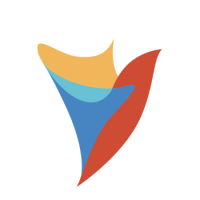How to resolve ‘Decisions Process Mining User not configured correctly’ error
I’ve installed process mining, but when I go to the portal I get this error:
‘Decisions Process Mining User not configured correctly.
Check whether the "Login Password for processmining@miningagents.internal" is correct.’
How can I resolve this error?
Comments
-
To resolve this error you’ll need to update the password for the process mining agent account in the process mining settings. If you don’t know the password for this account, first begin by resetting it in the Decisions Studio.
As an Admin, go to System > Security > Accounts, then right click on the ‘processmining@miningagents.internal’ account and click ‘Reset Password’.
Once you have the current password for the ‘processmining@miningagents.internal’ account, go back to the Process Mining page and click ‘EDIT SETTINGS’.
Alternatively, you can also click the ‘Settings’ button in the process mining portal.
In this window, next to ‘Enable Decisions Integration’, click ‘[EDIT]’.
In this window, enter the current password in the ‘Login Password for processmining@miningagents.internal’ field and click Done and then Save.
Then restart Process Mining by clicking Yes when this window appears.
Please see the below documentation for information on process mining installation:
https://documentation.decisions.com/docs/installing-process-mining
Howdy, Stranger!
Categories
- 2.1K All Categories
- 17 General
- 154 Installation / Setup
- 980 Flows
- 86 Rules
- 198 Administration
- 203 Portal
- 426 General Q & A
- 592 Forms
- 281 Reports
- 3 Designer Extensions
- 38 Example Flows
- 32 CSS Examples
- 1 Diagram Tile
- 5 Javascript Controls
- 137 Pages
- 1 Process Mining
- New Features
- 145 Datastructures
- 49 Repository
- 163 Integrations
- 25 Multi-Tenant
- 21 SDK
- 39 Modules
- 36 Settings
- 18 Active Directory
- 12 Version 7
- 34 Version 8