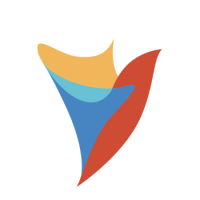Access CSV columns numbered past 99 in step inputs?
I have a CSV file with over 200 columns, and I’d like to use a For Each Excel Or CSV Row step to loop through each row in a specific column and create data from each field.
My issue is when I try to map column number 135 into my create data step, I only see up to field 99 available as an input.
How can map in fields past number 99 into a step?
Comments
-
To get data from columns numbered over 99, you can use a ‘Get Cell by Name’ step with the column’s name as the input.
The below example flow can address as many columns as needed:
(Please Note: The examples attached were developed to be instructional, and were not developed as officially supported components. For more information or to engage our service team to develop fully supported, production quality solutions, please contact: services@decisions.com)
A ‘For Each Excel Or CSV Row’ step loops through all rows in the CSV file, with the row ‘Current Row’ in DynamicDataGrid format.
Under the ‘For Each Excel Or CSV Row’ step’s Properties > Input Data, ‘Input File Type’ is set to ‘Csv’.
A ‘Get Cell By Name’ step takes the ‘Current Row’ and outputs the value from the column in this row with the name that you indicated in the ‘Name’ input under the step’s properties.
The ‘Row’ input on this step takes the ‘Current Row’ output from the ‘For Each Excel Or CSV Row’ step.
A ‘Create Data’ step creates a string with the column value output by the previous ‘Get Cell By Name’ step.
For additional information on the ‘For Each Excel Or CSV Row’ and ‘Get Cell By Name’ steps please see the below documentation:
https://documentation.decisions.com/step-library/docs/get-cell-by-name
https://documentation.decisions.com/step-library/docs/for-each-excel-csv-row-step
Howdy, Stranger!
Categories
- 2.1K All Categories
- 17 General
- 154 Installation / Setup
- 986 Flows
- 86 Rules
- 199 Administration
- 203 Portal
- 428 General Q & A
- 594 Forms
- 281 Reports
- 3 Designer Extensions
- 38 Example Flows
- 32 CSS Examples
- 1 Diagram Tile
- 5 Javascript Controls
- 137 Pages
- 1 Process Mining
- New Features
- 147 Datastructures
- 49 Repository
- 163 Integrations
- 25 Multi-Tenant
- 21 SDK
- 39 Modules
- 36 Settings
- 19 Active Directory
- 12 Version 7
- 34 Version 8