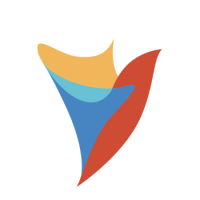How do I configure document orientation with the HTML to PDF step? (Landscape / Portrait)
Comments
-
The HTML to PDF step doesn’t use the orientation specified in the HTML code. By default, the page orientation is set to portrait (8.89 × 13.00 in.).
To change the orientation of the document, you can set the page dimensions of the PDF manually:
1- Click on the HTML to PDF step, go to the properties > ‘Configuration’, then select ‘Set Page Dimensions’
2- Scroll down to ‘Inputs’ and enter the desired page height and width for the PDF
3- Run the flow and your PDF will be displayed with the chosen dimensions
For more information on the HTML to PDF step please see the below documentation:
https://documentation.decisions.com/step-library/docs/html-to-pdf
Howdy, Stranger!
Categories
- 2.1K All Categories
- 17 General
- 154 Installation / Setup
- 988 Flows
- 86 Rules
- 199 Administration
- 203 Portal
- 429 General Q & A
- 596 Forms
- 282 Reports
- 3 Designer Extensions
- 38 Example Flows
- 32 CSS Examples
- 1 Diagram Tile
- 5 Javascript Controls
- 137 Pages
- 1 Process Mining
- New Features
- 147 Datastructures
- 49 Repository
- 165 Integrations
- 25 Multi-Tenant
- 21 SDK
- 39 Modules
- 36 Settings
- 19 Active Directory
- 12 Version 7
- 34 Version 8