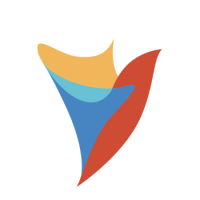How to use and preview the HTML to PDF step?
Comments
-
To preview the document the HTML to PDF step creates, you can add a document viewer form to display the PDF.
1- Add the document viewer to your flow (found under the ToolBox > Controls > Data)
2- Click on the Document Viewer step, then within the properties click ‘Edit Document Viewer’
3- Click on the Document Viewer element in the form to open its properties
4- Select the ‘InputType’ as FileData
5- Enter a Data Name
6- Save and exit the form
7- Back in the designer, click on the Document Viewer form step to open its properties, set the input for the Data Name you just entered as ‘Select From Flow’, then select the output from the HTML to PDF step.
Once you save and run your flow the document viewer will display the PDF output.
For a detailed overview of the HTML to PDF step as well as the document viewer form, please see the below documentation pages:
https://documentation.decisions.com/step-library/docs/html-to-pdf
https://documentation.decisions.com/docs/document-viewer-form
Howdy, Stranger!
Categories
- 2.1K All Categories
- 17 General
- 154 Installation / Setup
- 988 Flows
- 86 Rules
- 199 Administration
- 203 Portal
- 429 General Q & A
- 596 Forms
- 282 Reports
- 3 Designer Extensions
- 38 Example Flows
- 32 CSS Examples
- 1 Diagram Tile
- 5 Javascript Controls
- 137 Pages
- 1 Process Mining
- New Features
- 147 Datastructures
- 49 Repository
- 165 Integrations
- 25 Multi-Tenant
- 21 SDK
- 39 Modules
- 36 Settings
- 19 Active Directory
- 12 Version 7
- 34 Version 8