Question about changing colors on a dashboard
Comments
-
Hello, I was curious if anyone could tell me how to change the background color of specific columns or rows on my dashboard? thank you
0 -
Hi Frank,
Theres two ways that you could do this:
If you are trying to adjust the color of a [b]Row[/b]/[b]Column [/b]a [b]Report[/b], you can create a[b] Colors and Icon Rule[/b] from the [b]Report Designer[/b]. This can be added via the[b] COLORS AND ICON [/b]category of the [b]Reports Properties[/b].
It works by allowing you the ability to create a [b]Rule [/b]that can affect specified [b]Rows[/b], [b]Columns[/b], or [b]Values[/b].
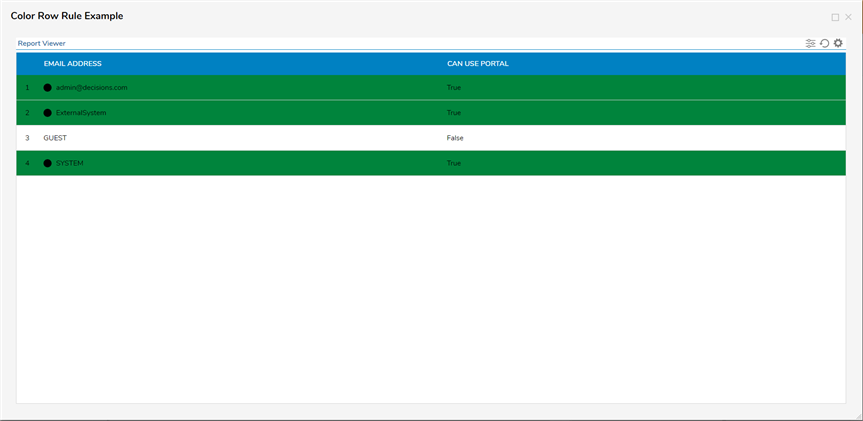
If you need a bit more information, you can check out our [url=https://documentation.decisions.com/docs/setting-report-row-colors-with-a-rule]Setting Report Row Colors with a Rule [/url]document.
Or, if you want to change the [b]Color [/b]of a [b]Column [/b]or [b]Row [/b]on a [b]Page[/b]/[b]Dashboard [/b]itself, the easiest method would be to add an additional [b]Grid Layout t[/b]o the desired Row or Column and then do the following:
[ul][li]Under the [b]Properties [/b]tab for the added [b]Grid[/b], under [b]GRID SETUP[/b], delete one [b]Row [/b]and one [b]Column [/b]so that the [b]Grid [/b]is in a 1x1 layout.
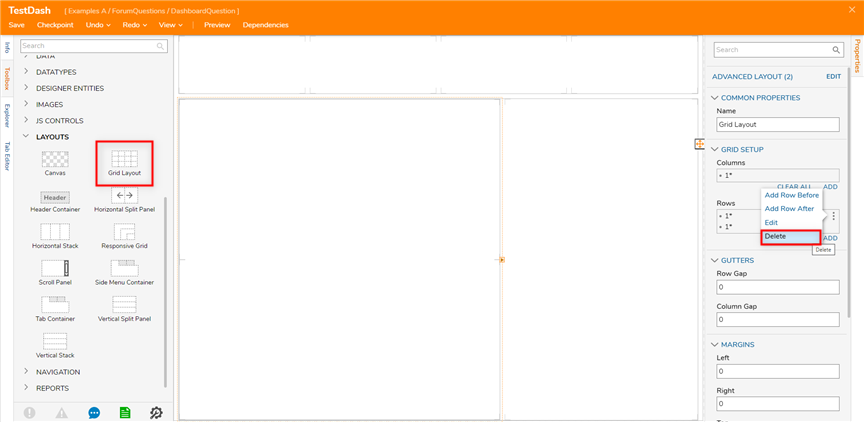
[li]Under [b]Properties > VIEW > Background type[/b], select [b]Color [/b]from the dropdown options. [/li][li]Under [b]Background color[/b], select the [b]Edit [/b]icon (pencil) and [b]PICK [/b]the desired [b]Color[/b].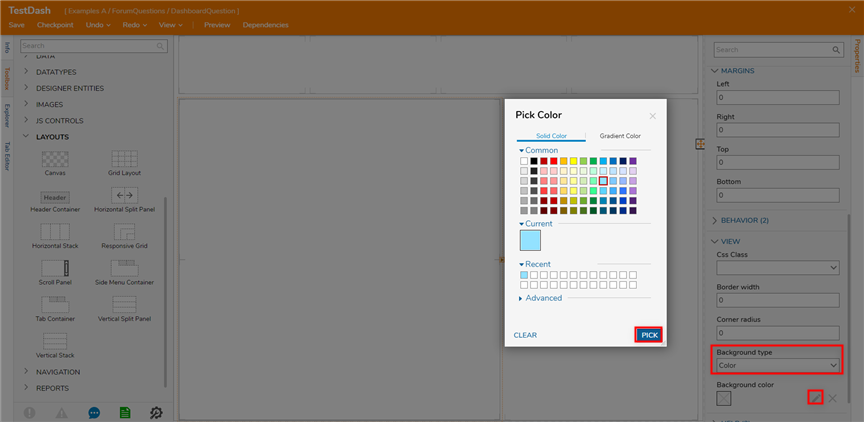
[/li][li]This should complete the setup and the [b]Column[/b]/[b]Row [/b]should be displayed with the selected [b]Color[/b]; ensure that the [b]Background color [/b]matches.
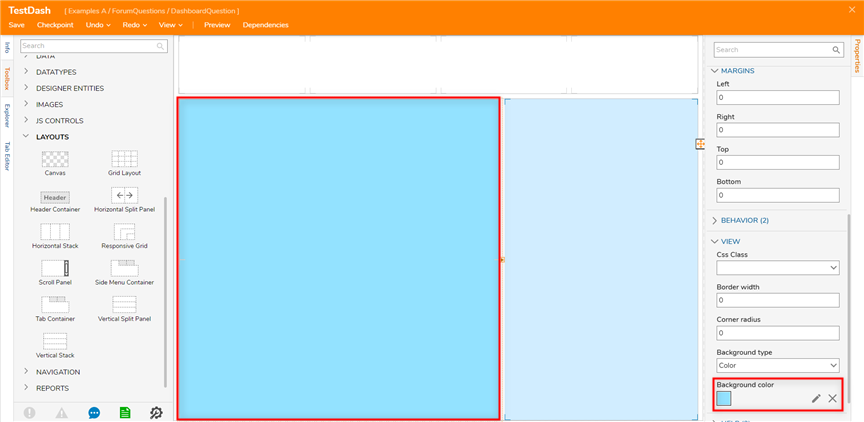
[/li][/ul]Hope this helps! Have a good day!
[i]edited by andrew.brassington@decisions.com on 12/20/2021[/i]30565