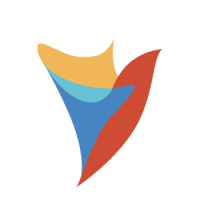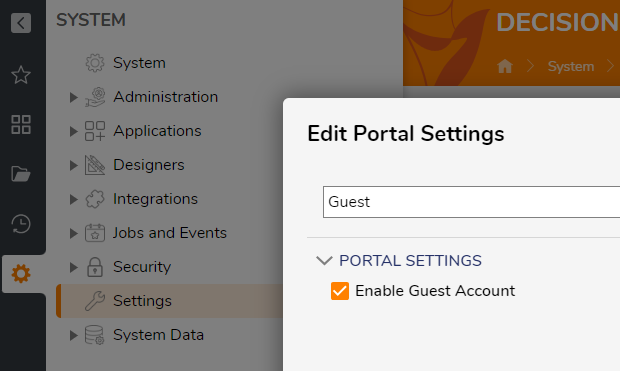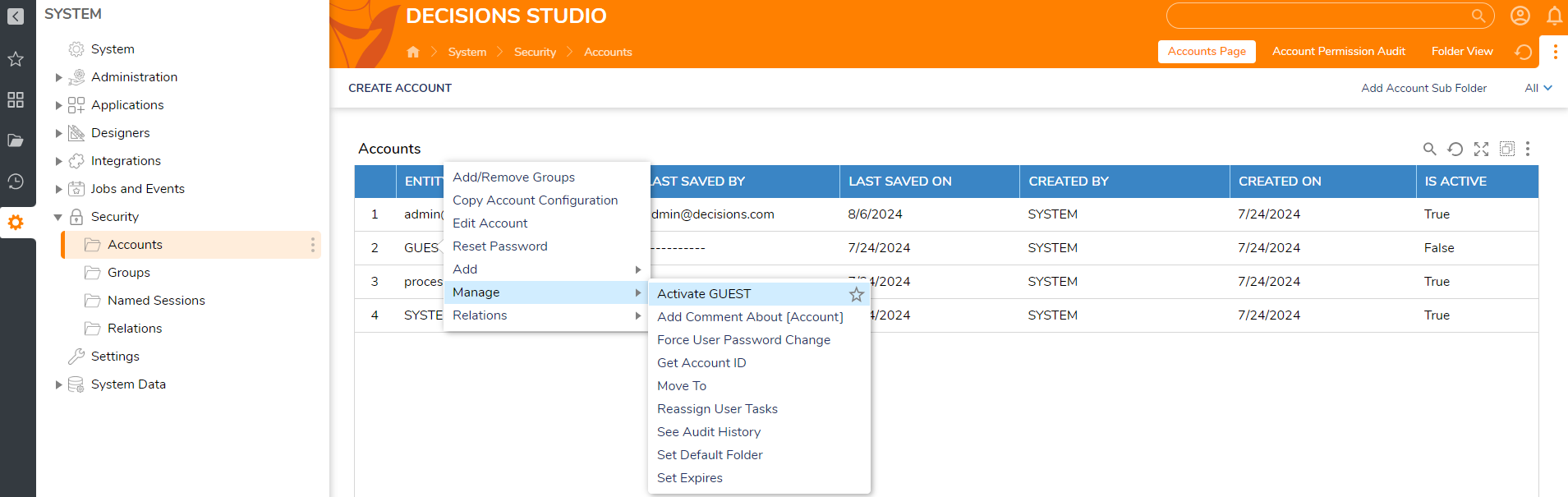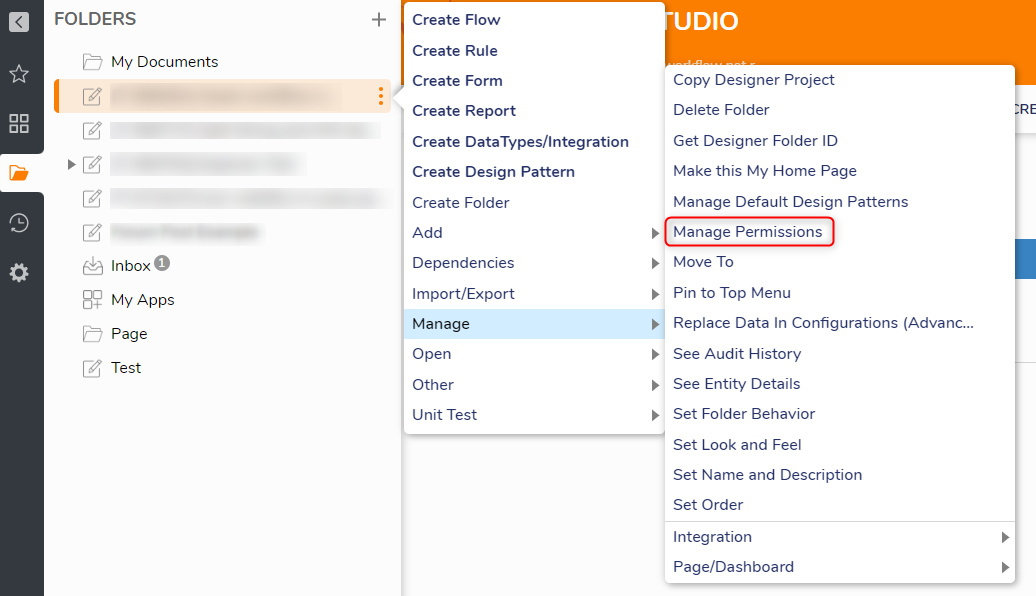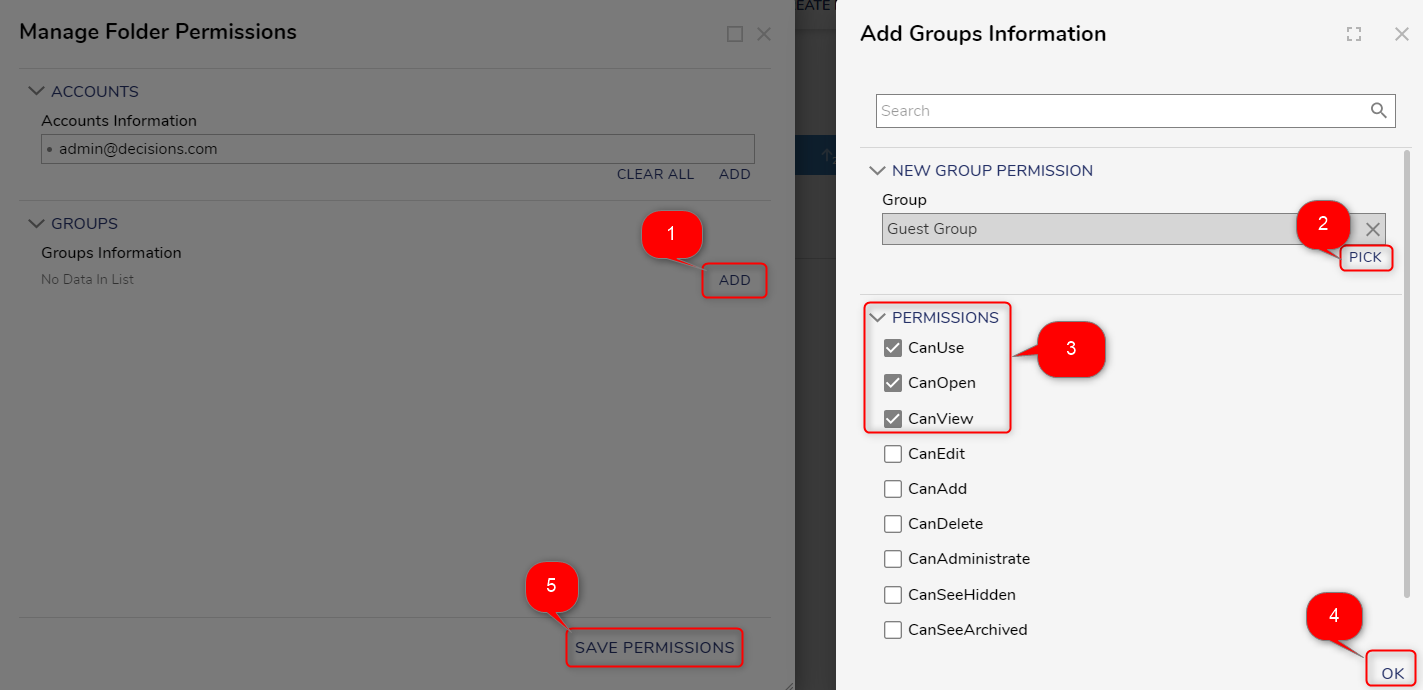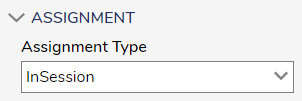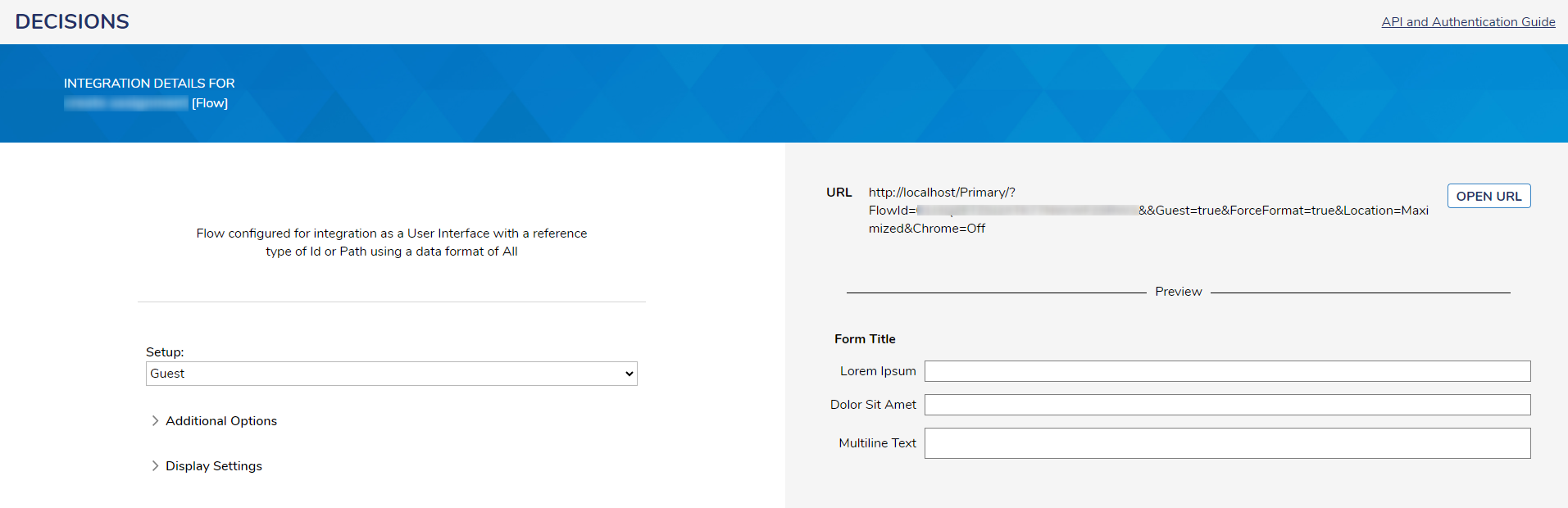Guest Account assignments prompt for login
Comments
-
Go into your Portal Settings and make sure that the guest account is enabled (System > Settings > Portal Settings)
We also need to make sure that the GUEST account is active under System > Security > Accounts. If it is set to false, you can right click it Manage > Enable GUEST.
Then hop over into Groups (System >Security > Groups) and make a group called Guest Group and add the GUEST account to the group. Here is documentation for creating groups and adding accounts to groups: Creating Groups.
On your project, you will need to give the Guest Group that you made the following permissions: Can Use, Can Open, Can View (Right click your project > Manage > Manage Permissions)
In the properties of the Show Form step, set the Assignment Type to InSession.
Then, publish the flow as User Interface and click View.
Lastly, change the Setup to Guest and then your URL will be ready to use!